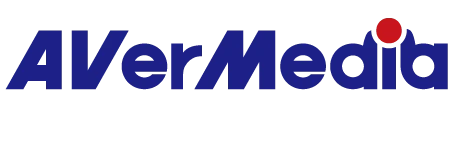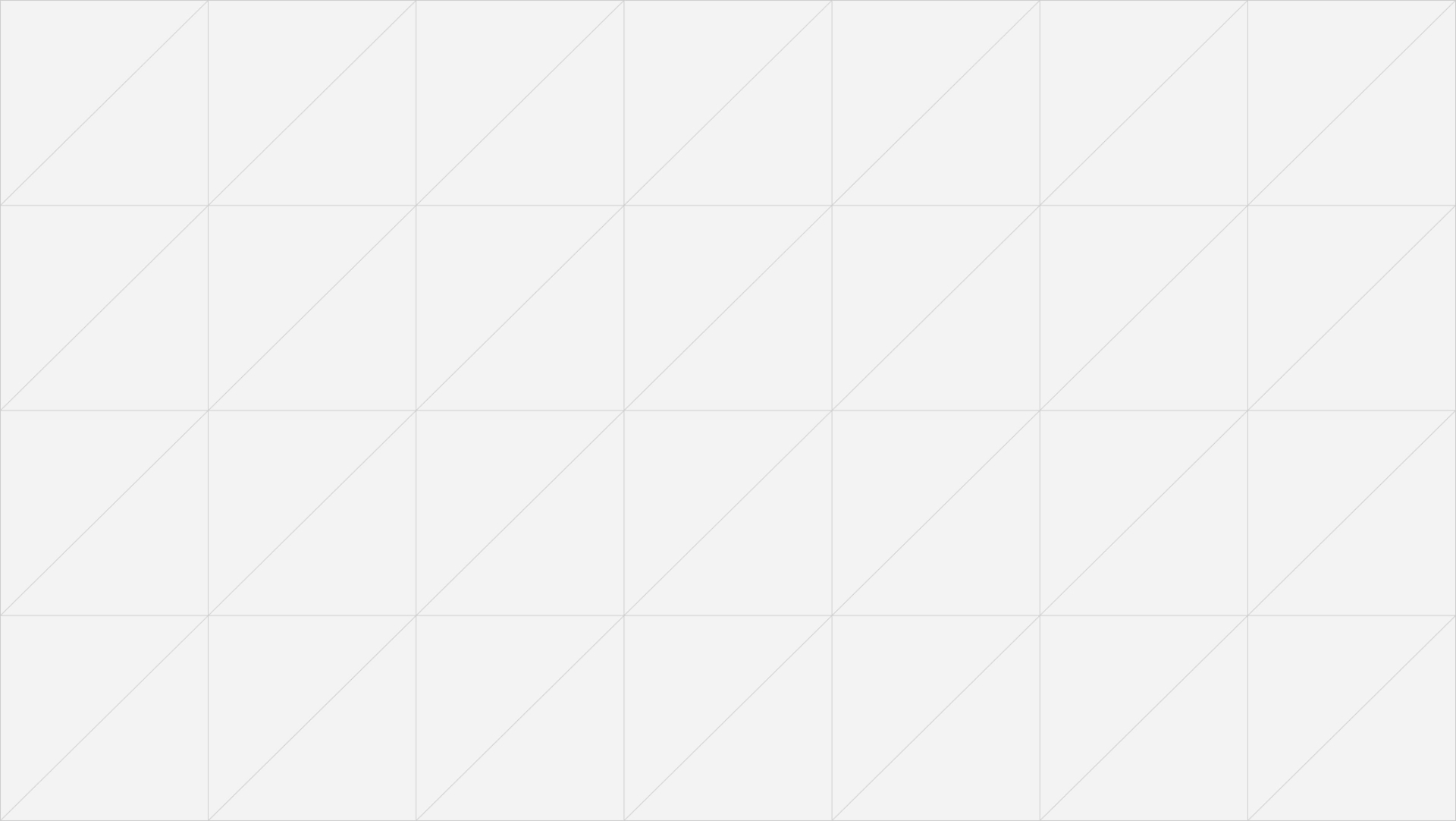Reboot Cycle After Flashing to SD Card
If you're encountering reboot cycle after flashing BSP to SD card, we strongly recommend flashing the BSP to SSD. Here is the flashing guide. Preparing BSP Package Setting Configurations Flash the BSP using:Reboot Cycle After Flashing to SD Card
Pre-requisites
X86 host running Ubuntu 18.04 or 20.04 LTS
NVMe or USB flash device (AVerMedia Box PCs have SSD included)